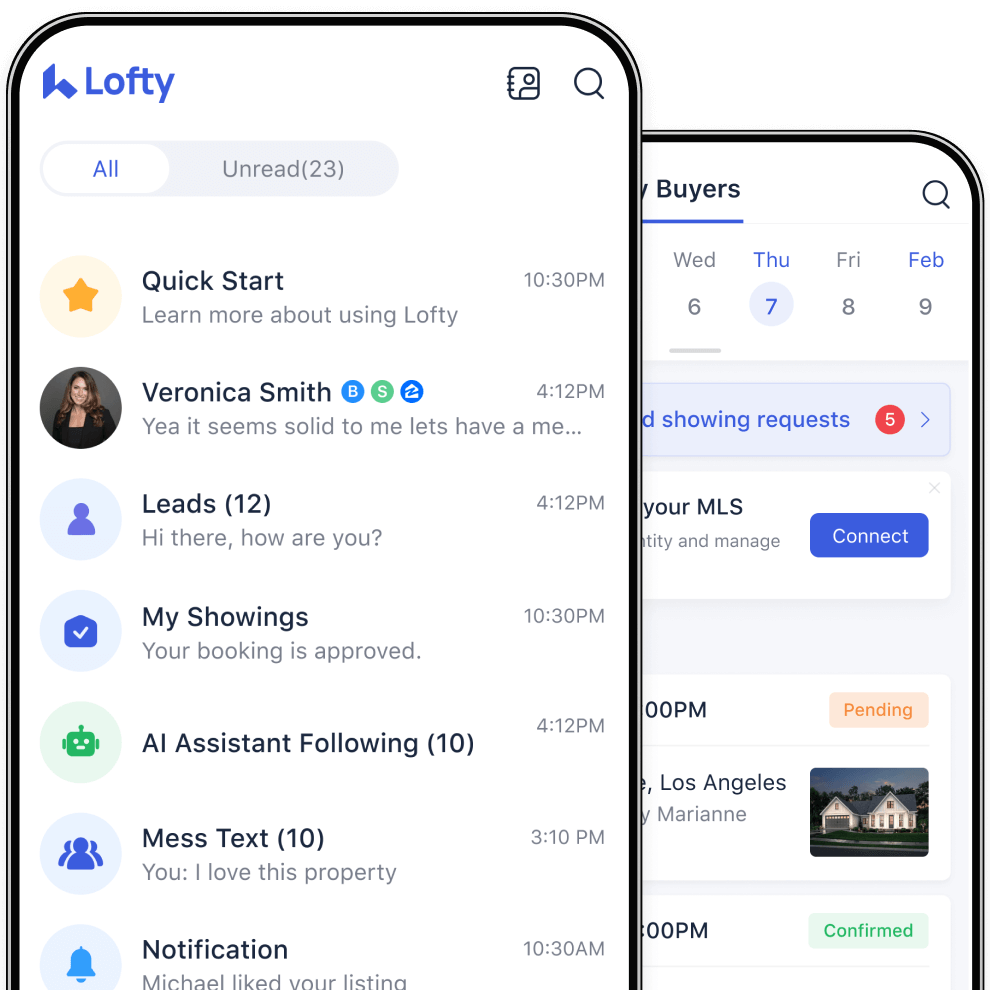How to Add Members and Lenders on Chime
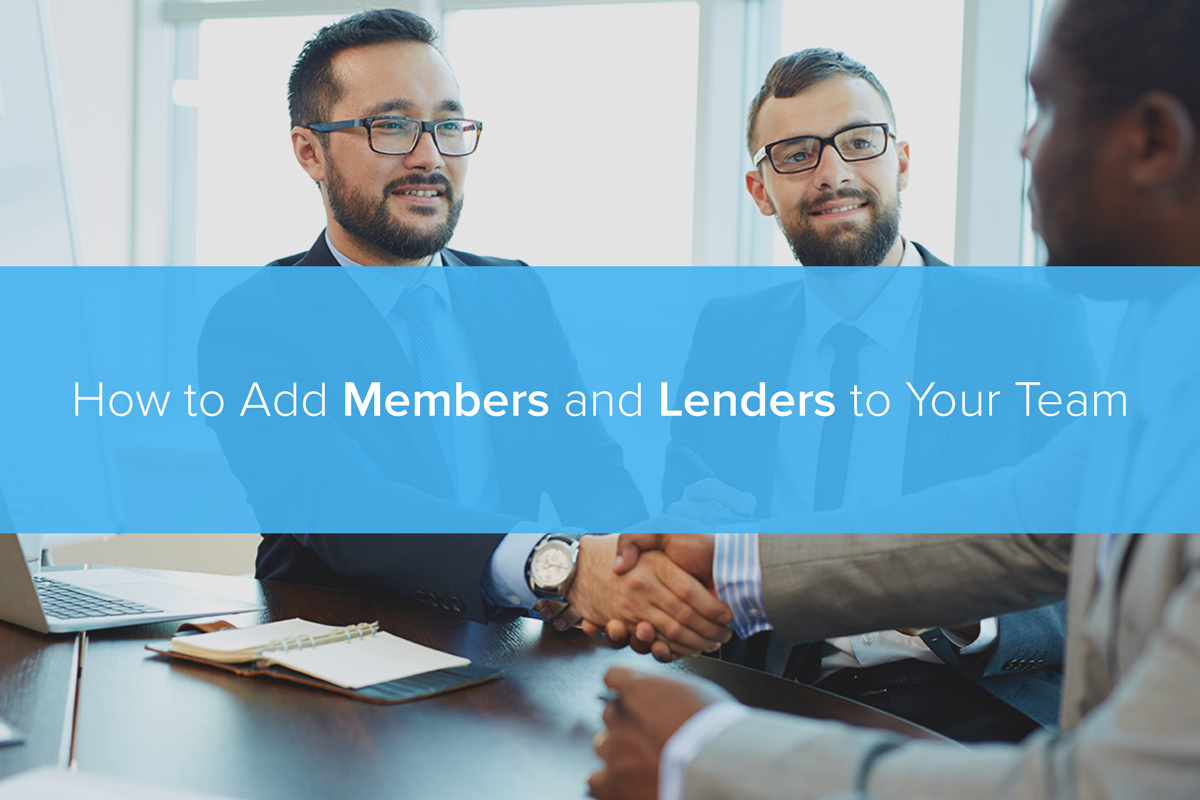
Today on our Feature Showcase, we’ll learn how to add team members and lenders to your CRM. Last week we learned about the powers of team management by creating action plans and tasks in Chime, and this week we’ll learn how to add team members and even lenders into Chime.
Knowing how to add team members and even lenders into your CRM is a critical tool to have for team management. Learn more about improving team performance with reporting and analytics. Adding lenders to your Chime CRM will help you and your team facilitate buyer transactions all within a single application. You and your lender can share notes, documents, and collaborate on leads without having to switch applications, screens, nor devices.
Watch below as April explains how to add team members and lenders to Chime:
Make sure to watch our previous installments on Setting Appointments & Connecting with Your Clients and on Customizing groups in Chime.